
After some years the virtualization tool Docker proofed it’s importance for the software industry. Usually when you hear something about virtualization you may could think this is something for administrators and will not effect me as a developer as much. But wait. You’re might not right. Because having some basic knowledge about Docker as a developer will helps you in your daily business.
Step 1: create the container and initialize the database
docker run -d --name pg-dbms --restart=no \
--ip 172.18.0.20 \
-e POSTGRES_PASSWORD=s3cr3t \
-e PGPASSWORD=s3cr3t \
postgres:11If you wish that your PostgreSQL is always up after you restart your system, you should change the restart policy form no to always. After you created the instance pg-dbms of your PostgreSQL 11 Docker image, you need to cheek if it was success. This you can do by the command:
docker ps -aStep 2: copy the initialized database directory to a local directory on your host system
docker cp pg-dbms:/var/lib/postgresql/data /home/user/pgThe biggest problem with the current container is, that all data will got lost, when you erase the container. This means wen need to find a way how to save this data permanently. The easiest way is to copy the data directory from your container to an directory to your host system. The copy command needs tow parameters source and destination. for the source you need to specify the container were you want to grab the files. in our case the container is named pg-dbms. The destination is a PostgreSQL folder in the home directory of the user ed. If you use Windows instead of Linux it works the same. Just adapt the directory path and try to avoid white-spaces. When the files appeared in the defined directory you’re done with this step.
Step 3: stop the current container
docker stop pg-dbmsIn the case you wish to start a container, just replace the word stop for the word start. The container we created to grab the initial files for the PostgreSQL DBMS we don’t need no longer, so we can erase it, but to do that as first the running container have to be stopped.
Step 4: start the current container
docker start pg-dbmsAfter the container is stopped we are able to erase it.
Step 5: recreate the container with an external volume
docker run -d --name pg-dbms \
--ip 172.18.0.20 \
-e POSTGRES_PASSWORD=s3cr3t \
-e PGPASSWORD=s3cr3t \
-v /home/user/pg:/var/lib/postgresql/data \
postgres:11Now we can link the directory with the exported initial database to a new created PostgreSQL container. that’s all. The big benefit of this activities is, that now every database we create in PostgreSQL and the data of this database is outside of the docker container on our local machine. This allows a much more simpler backup and prevent losing information when a container has to be updated.
If you have instead of PostgreSQL other images where you need to grab files to reuse them you can use this tutorial too. just adapt to the image and the paths you need. The procedure is almost the same. If you like to get to know more facts about Docker you can watch also my video Docker Basics in less then 10 Minutes. In the case you like this short tutorial share it with your friends and colleagues. To stay informed don’t forget to subscribe to my newsletter.
Abonnement / Subscription
[English] This content is only available to subscribers.
[Deutsch] Diese Inhalte sind nur für Abonnenten verfügbar.



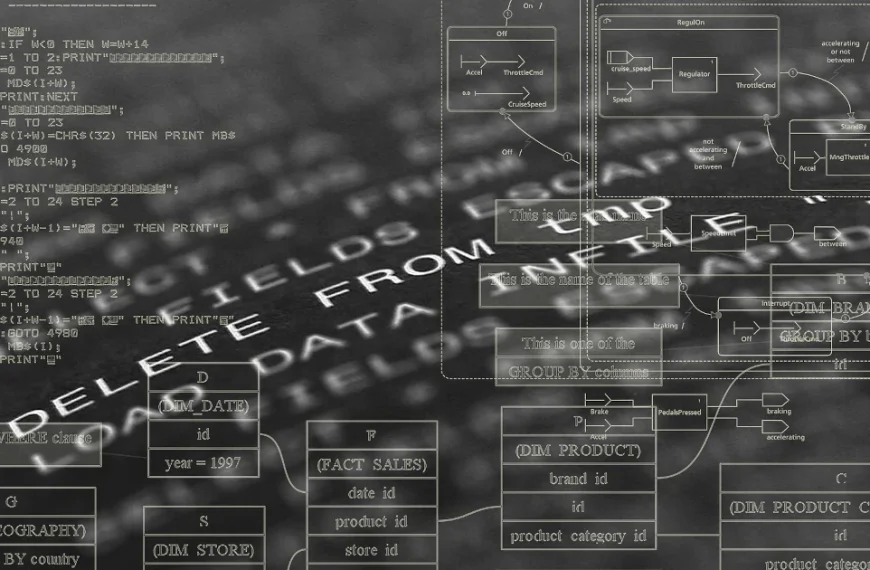
Leave a Reply
You must be logged in to post a comment.