So that we can call console programs directly across the system without having to specify the full path, we use the so-called path variable. So we save the entire path including the executable program, the so-called executable, in this path variable so that we no longer have to specify the path including the executable on the command line. By the way, the word executable derives the file extension exe, which is common in Windows. Here we also have a significant difference between the two operating systems Windows and Linux. While Windows knows whether it is a pure ASCII text file or an executable file via the file extension such as exe or txt, Linux uses the file’s meta information to make this distinction. That’s why it’s rather unusual to use these file extensions txt and exe under Linux.
Typical use cases for setting the path variable are programming languages such as Java or tools such as the Maven build tool. For example, if we downloaded Maven from the official homepage, we can unpack the program anywhere on our system. On Linux the location could be /opt/maven and on Microsoft Windows it could be C:/Program Files/Maven. In this installation directory there is a subdirectory /bin in which the executable programs are located. The executable for Maven is called mvn and in order to output the version, under Linux without the entry in the path variable the command would be as follows: /opt/maven/bin/mvn -v. So it’s a bit long, as we can certainly admit. Entering the Maven installation directory in the path shortens the entire command to mvn -v. By the way, this mechanism applies to all programs that we use as a command in the console.
Before I get to how the path variable can be adjusted under Linux and Windows, I would like to introduce another concept, the system variable. System variables are global variables that are available to us in Bash. The path variable also counts as a system variable. Another system variable is HOME, which points to the logged in user’s home directory. System variables are capitalized and words are separated with an underscore. For our example with entering the Maven Executable in the path, we can also set our own system variable. The M2_HOME convention applies to Maven and JAVA_HOME applies to Java. As a best practice, you bind the installation directory to a system variable and then use the self-defined system variable to expand the path. This approach is quite typical for system administrators who simplify their server installation using system variables. Because these system variables are global and can also be read by automation scripts.
The command line, also known as shell, bash, console and terminal, offers an easy way to output the value of the system variable with echo. Using the example of the path variable, we can immediately see the difference to Linux and Windows. Linux: echo $PATH Windows: echo %PATH%
ed@local:~$ echo $PATH
/usr/local/bin:/usr/bin:/bin:/usr/local/games:/usr/games:/snap/bin:/home/ed/Programs/maven/bin:/home/ed/.local/share/gem//bin:/home/ed/.local/bin:/usr/share/openjfx/libLet’s start with the simplest way to set the path variable. In Linux we just need to edit the hidden .bashrc file. At the end of the file we add the following lines and save the content.
export M2_HOME="/opt/maven" export PATH=$PATH:$M2_HOME/bin
We bind the installation directory to the M2_HOME variable. We then expand the path variable to include the M2_HOME system variable with the addition of the subdirectory of executable files. This procedure is also common on Windows systems, as it allows the installation path of an application to be found and adjusted more quickly. After modifying the .bashrc file, the terminal must be restarted for the changes to take effect. This procedure ensures that the entries are not lost even after the computer is restarted.
Under Windows, the challenge is simply to find the input mask where the system variables can be set. In this article I will limit myself to the version for Windows 11. It may of course be that the way to edit the system variables has changed in a future update. There are slight variations between the individual Windows versions. The setting then applies to both the CMD and PowerShell. The screenshot below shows how to access the system settings in Windows 11.
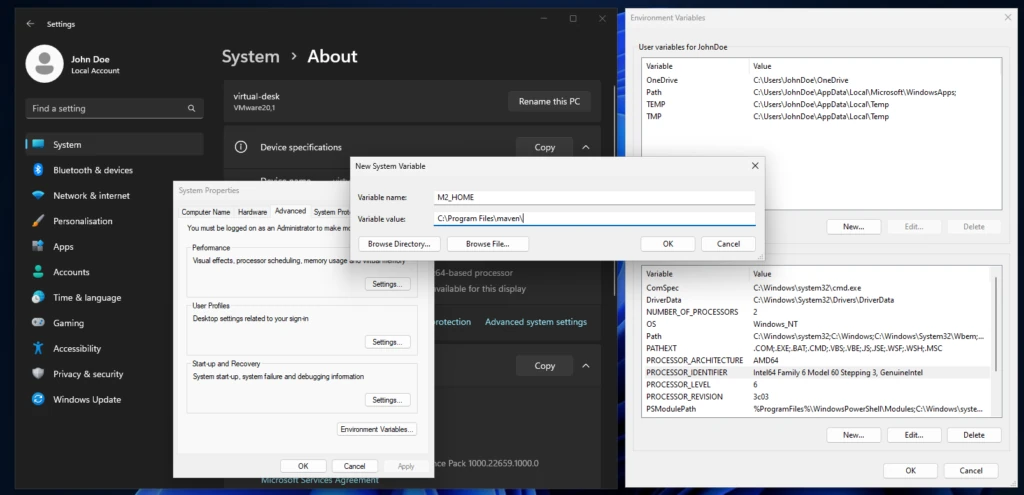
To do this, we right-click on an empty area on the desktop and select the System entry. In the System – About submenu you will find the system settings, which open the System properties popup. In the system settings we press the Environment Variables button to get the final input mask. After making the appropriate adjustments, the console must also be restarted for the changes to take effect.
In this little help, we learned about the purpose of system variables and how to store them permanently on Linux and Windows. We can then quickly check the success of our efforts in the shell using echo by outputting the contents of the variables. And we are now one step closer to becoming an IT professional.
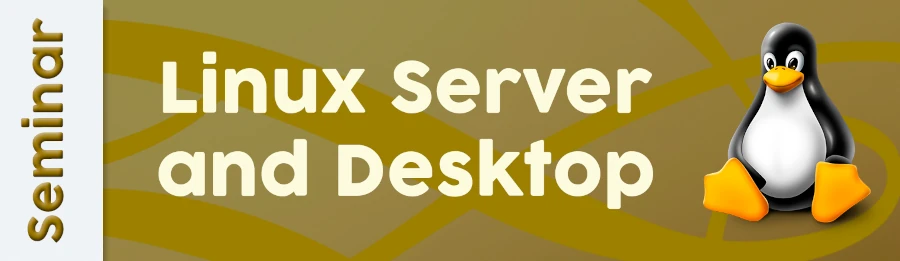




Leave a Reply
You must be logged in to post a comment.