If you want to use your Git repository for collaborative editing of source code, you need a Git server. The Git server enables multiple developers to collaborate on the same code base. Installing the Git client on a Linux server is a first step towards your own server solution, but it is far from sufficient. In order to allow multiple people to access a code repository, we need access authorization. After all, the repository should be publicly accessible via the Internet. We want to use user management to prevent unauthorized people from reading and changing the contents of the repositories.
There are many excellent and convenient solutions for operating a Git server that should be preferred to a native server solution. The administration of a native Git server requires Linux knowledge and is carried out exclusively via the command line. Solutions such as the SCM-Manager have a graphical user interface and come with many useful tools for administering the server. These tools are not available with a native installation.
Why should you install Git as a native server? This question is quite easy to answer. The reason is when the server on which the code repository is to be made available has only a few hardware resources. RAM in particular is always a bit of a problem in this context. This is often the case with rented virtual private servers (VPS) or a small RaspberryPI. So we can see that it can make sense to want to run a native Git server.
As a prerequisite, we need a Linux server on which we can install the Git server. This can be a Debian or Ubuntu server. If you use CentOs or other Linux distributions, you must use your distribution’s package manager instead of APT to install the software.
In the first step, we start by updating the packages and installing the Git client.
sudo apt-get update
sudo apt-get upgrade
sudo apt-get install gitAs a second step, we create a new user named git and create a home directory for it and activate SSH access there.
sudo useradd --create-home --shell /bin/bash git
sudo su - git
cd /home/git/
mkdir .ssh/ && chmod 700 .ssh/
touch .ssh/authorized_keys
chmod 600 .ssh/authorized_keysNow, in the third step, we can create our Git repositories in the newly created home directory of the git user. These differ from the local workspace in that they do not have the source code checked out.
mkdir /home/git/repos/project.git
cd /home/git/repos/project.git
git init --bareUnfortunately, we are not quite finished with our project yet. In the fourth step, we have to set the user authorization for the created repository. This is done by storing the public key on the Git server for SSH access. To do this, we copy the contents of our private key file into the /home/git/.ssh/authorized_keys file in a separate line. If you now want to deny existing users access, simply comment out the private key number with a #.
If everything has been done correctly, you can access the repository using the following command line command: git clone ssh://git@<IP>/~/<repo>
Replace with the actual server IP. For our example, the correct path for is project.git, so it is the directory we created for the Git repository.
Multiple repositories can be created on the native Git server. It is important to note that all authorized users have read and write access to all repositories created in this way. This can only be restricted by creating multiple users on the operating system of the Linux server that provides our Git repositories, to whom the repositories are then assigned.
We see that a native Git server installation can be implemented quickly, but it is not sufficient for commercial software development. If you like to experiment, you can create a virtual machine and try out this workshop in it.

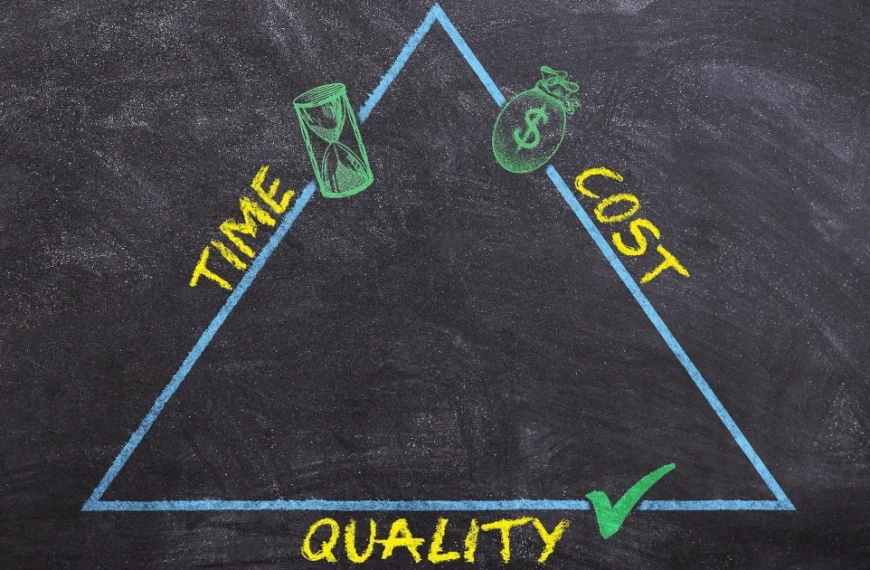
![jConf Peru 2021 [1]](https://elmar-dott.com/wp-content/uploads/2021-jConfPeru-Maven-POM.webp)

![jConf Peru 2021 [2]](https://elmar-dott.com/wp-content/uploads/2021-JCONF-Peru-Deploy-MVN-Central.webp)


Leave a Reply
You must be logged in to post a comment.