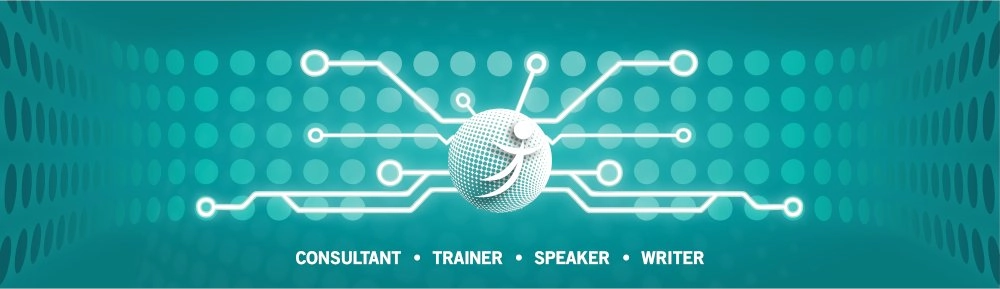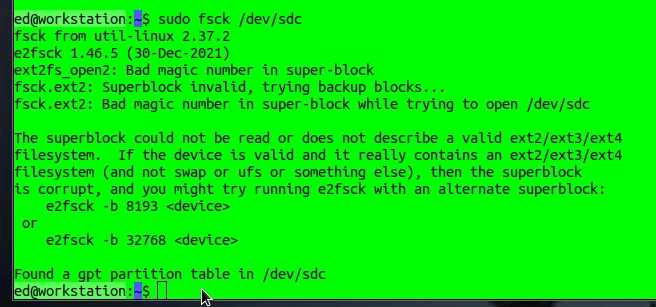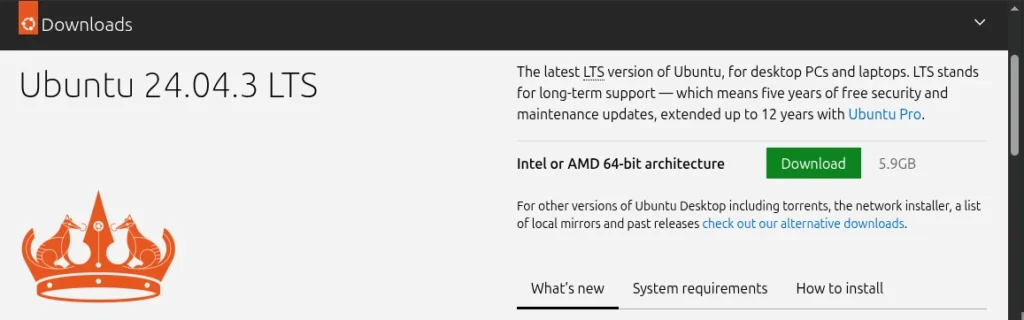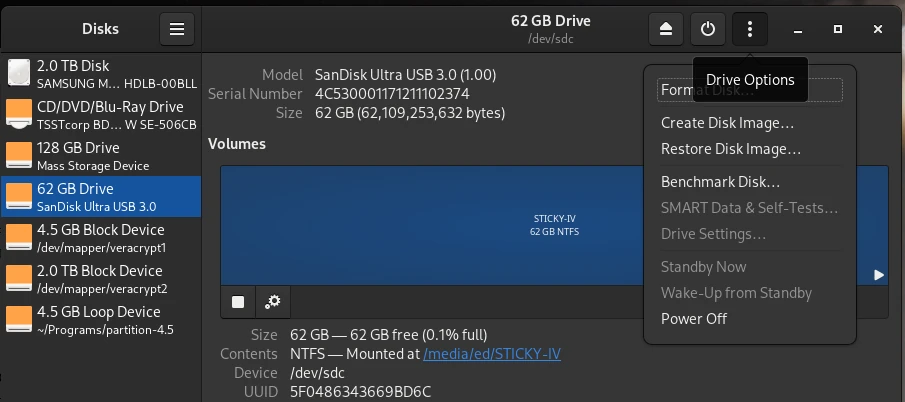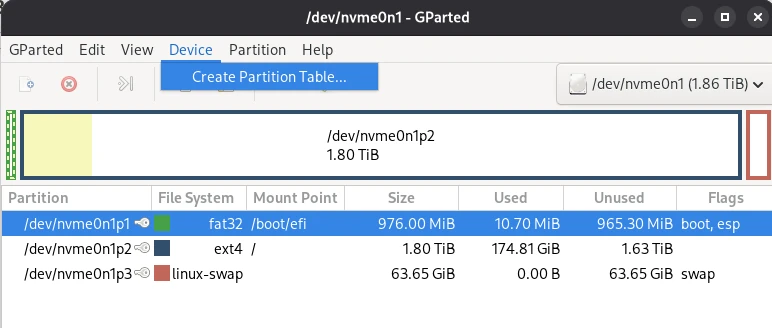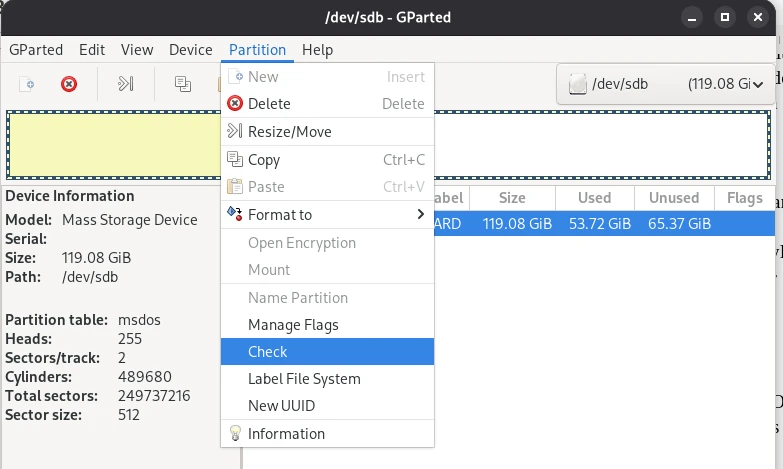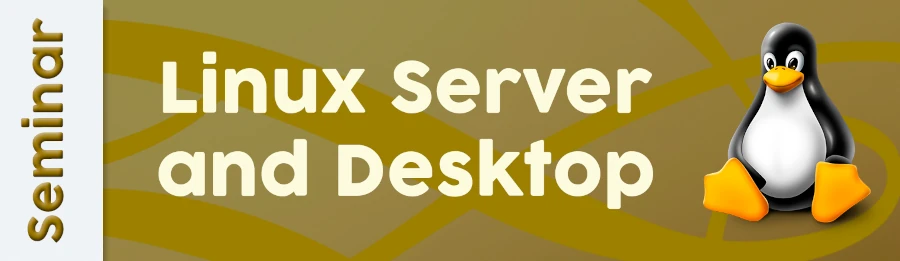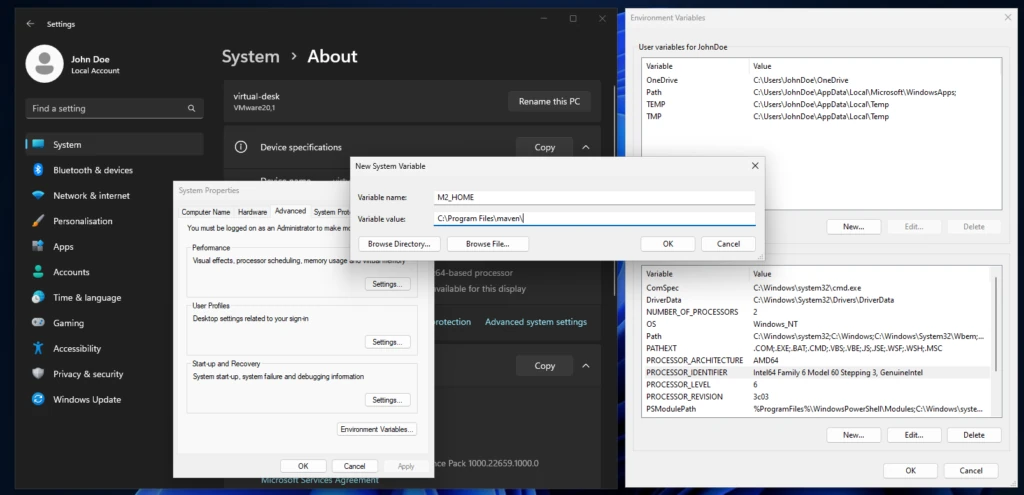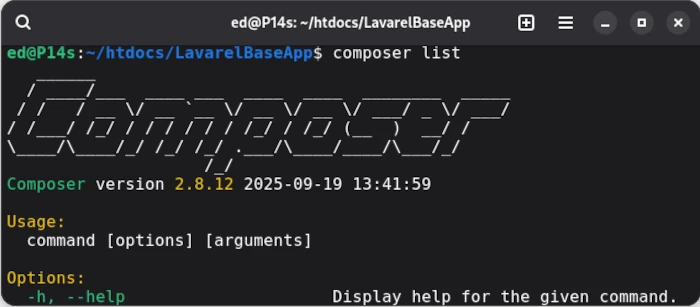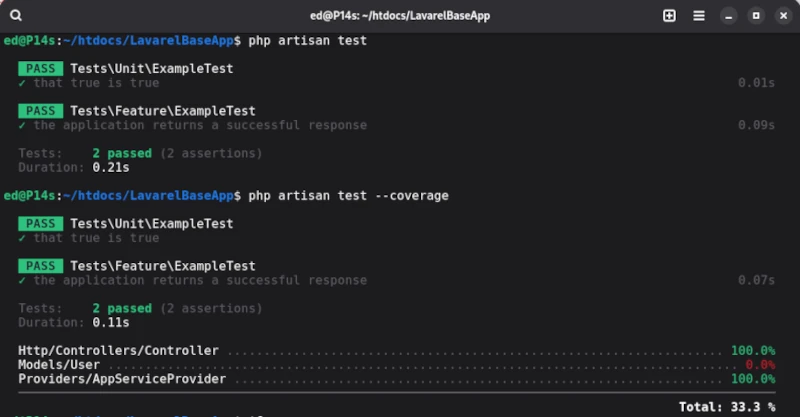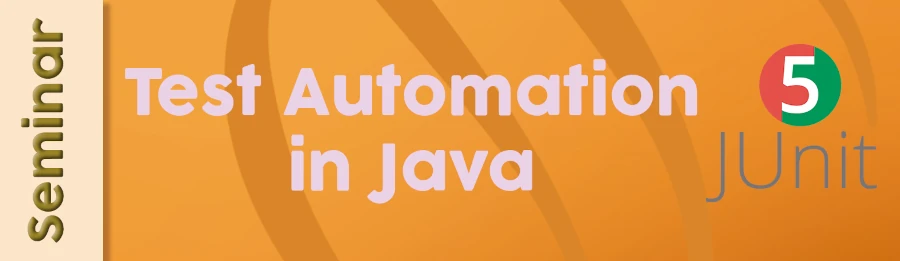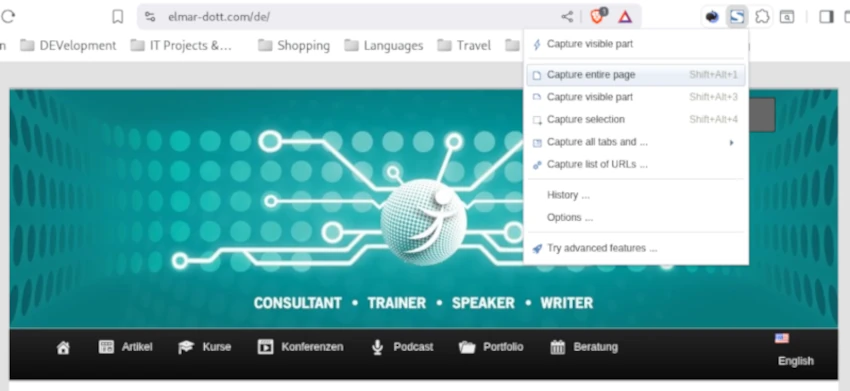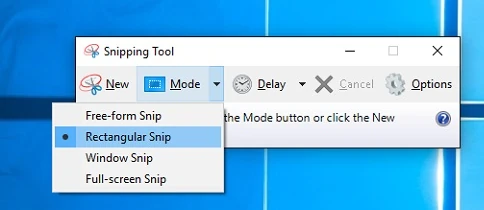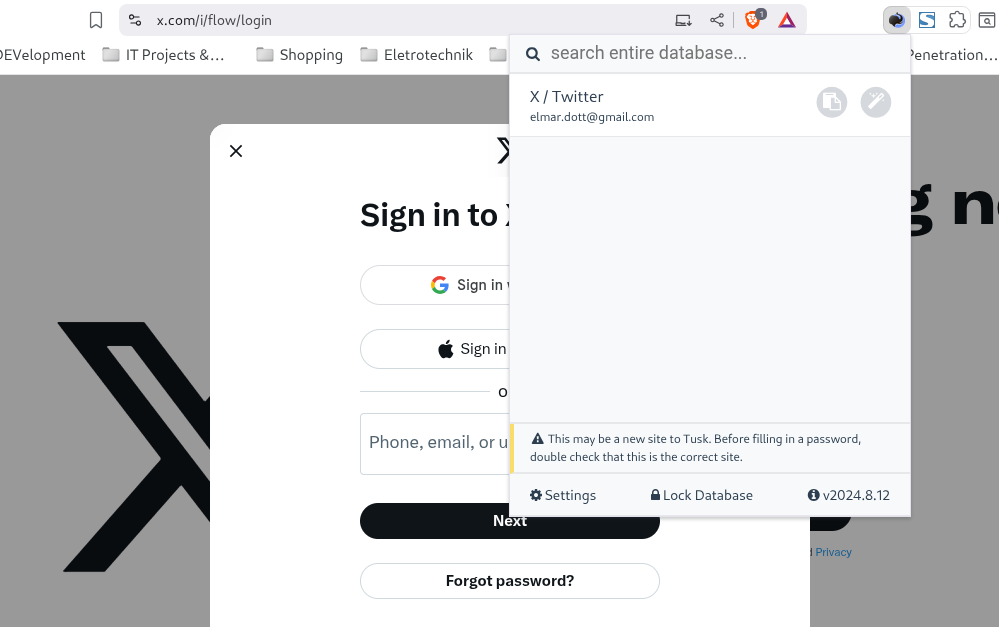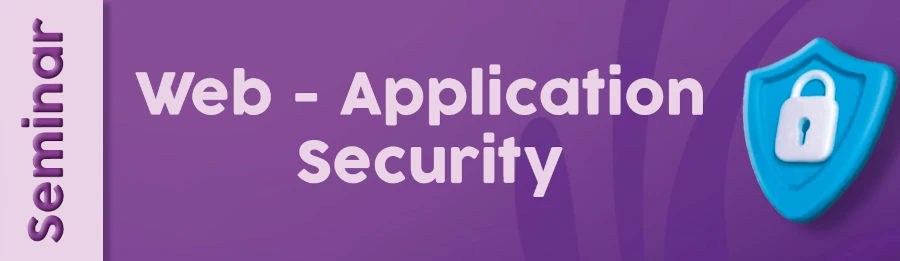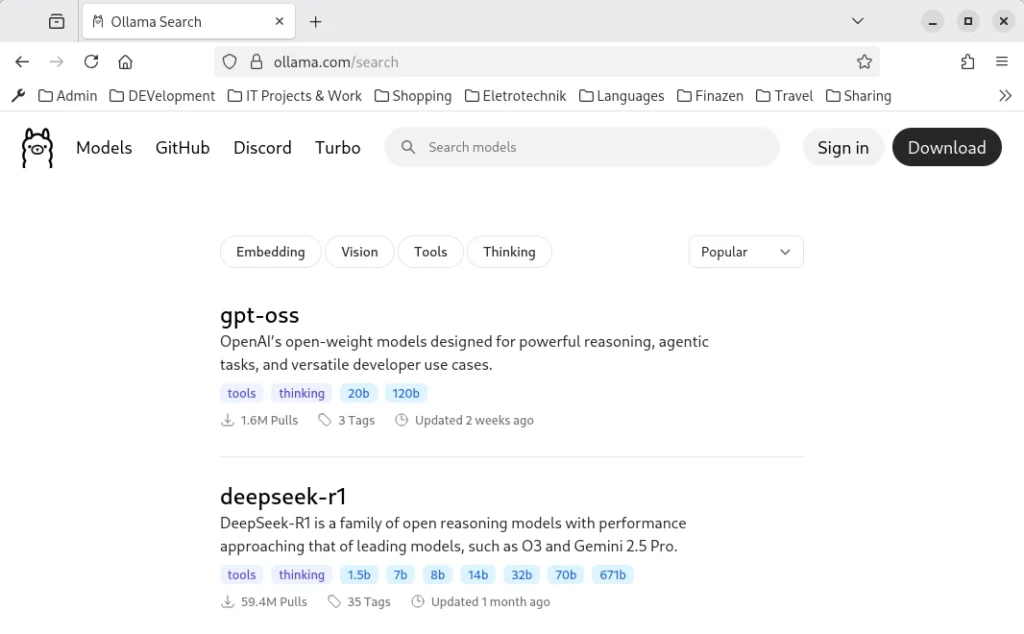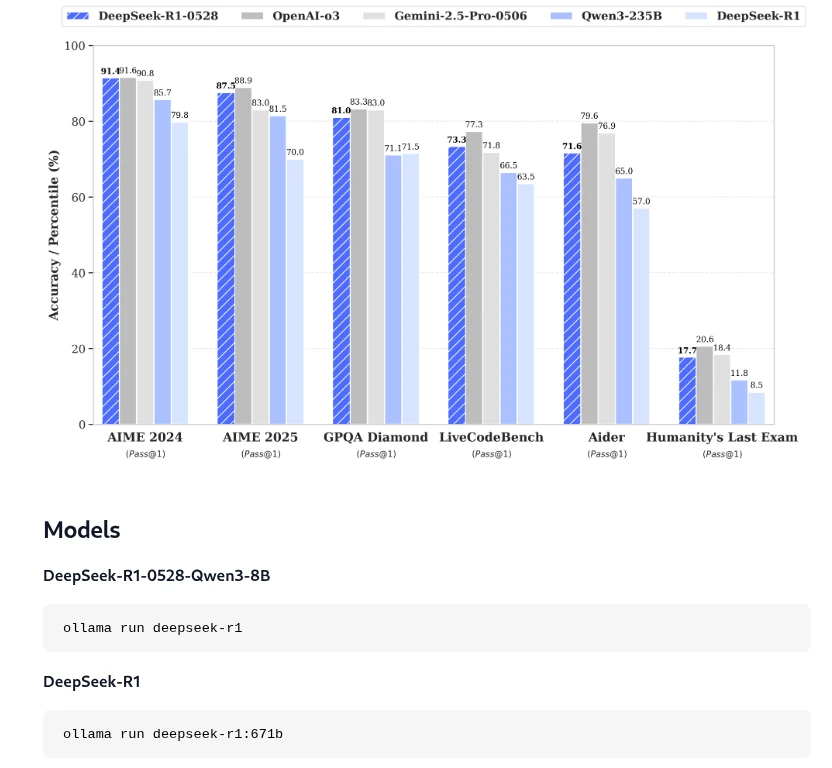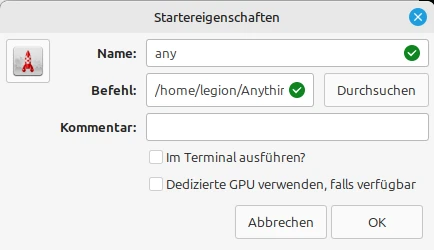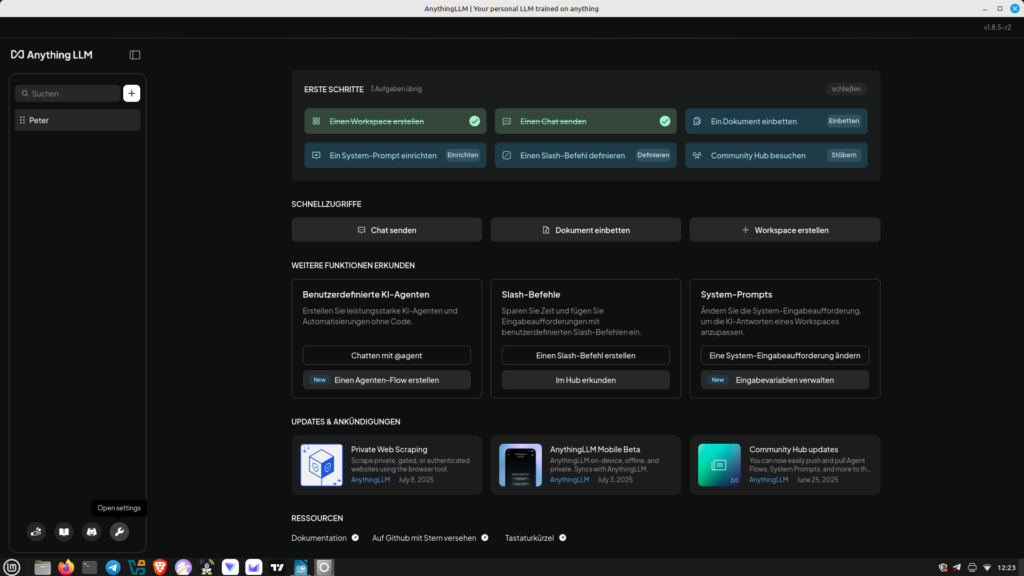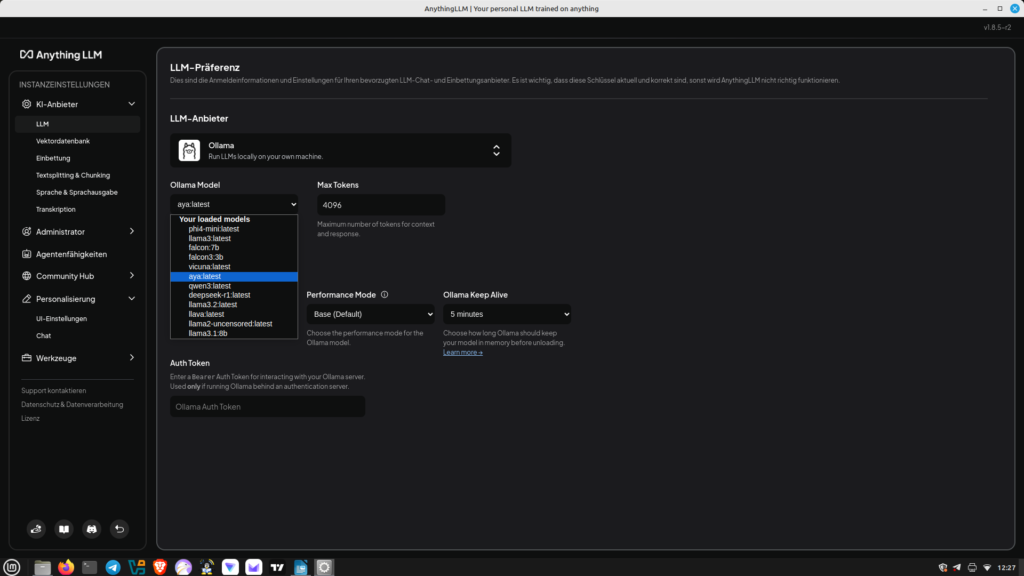I constantly encounter statements like, “I use Apple because of the data privacy,” or “There are no viruses under Linux,” and so on and so forth. In real life, I just chuckle to myself and refrain from replying. These people are usually devotees of a particular brand, which they worship and would even defend with their lives. Therefore, I save my energy for more worthwhile things, like writing this article.
My aim is to use as few technical details and jargon as possible so that people without a technical background can also access this topic. Certainly, some skeptics might demand proof to support my claims. To them, I say that there are plenty of keywords for each statement that you can use to search for yourself and find plenty of primary sources that exist outside of AI and Wikipedia.
When one ponders what freedom truly means, one often encounters statements like: “Freedom is doing what you want without infringing on the freedom of others.” This definition also includes the fact that confidential information should remain confidential. However, efforts to maintain this confidentiality existed long before the availability of electronic communication devices. It is no coincidence that there is an age-old art called cryptography, which renders messages transmitted via insecure channels incomprehensible to the uninitiated. The fact that the desire to know other people’s thoughts is very old is also reflected in the saying that the two oldest professions of humankind are prostitution and espionage. Therefore, one might ask: Why should this be any different in the age of communication?
Particularly thoughtless individuals approach the topic with the attitude that they have nothing to hide anyway, so why should they bother with their own privacy? I personally belong to the group of people who consider this attitude very dangerous, as it opens the floodgates to abuse by power-hungry groups. Everyone has areas of their life that they don’t want dragged into the public eye. These might include specific sexual preferences, infidelity to a partner, or a penchant for gambling—things that can quickly shatter a seemingly perfect facade of moral integrity.
In East Germany, many people believed they were too insignificant for the notorious domestic intelligence service, the Stasi, to be interested in them. The opening of the Stasi files after German reunification demonstrated just how wrong they were. In this context, I would like to point out the existing legal framework in the EU, which boasts achievements such as hate speech laws, chat monitoring, and data retention. The private sector also has ample reason to learn more about every individual. This allows them to manipulate people effectively and encourage them to purchase services and products. One goal of companies is to determine the optimal price for their products and services, thus maximizing profit. This is achieved through methods of psychology. Or do you really believe that products like a phone that can take photos are truly worth the price they’re charged? So we see: there are plenty of reasons why personal data can indeed be highly valuable. Let’s therefore take a look at the many technological half-truths circulating in the public sphere. I’ve heard many of these half-truths from technology professionals themselves, who haven’t questioned many things.
Before I delve into the details, I’d like to make one essential point. There is no such thing as secure and private communication when electronic devices are involved. Anyone wanting to have a truly confidential conversation would have to go to an open field in strong winds, with a visibility of at least 100 meters, and cover their mouth while speaking. Of course, I realize that microphones could be hidden there as well. This statement is meant to be illustrative and demonstrates how difficult it is to create a truly confidential environment.
Let’s start with the popular brand Apple. Many Apple users believe their devices are particularly secure. This is only true to the extent that strangers attempting to gain unauthorized access to the devices face significant obstacles. The operating systems incorporate numerous mechanisms that allow users to block applications and content, for example, on their phones.
Microsoft is no different and goes several steps further. Ever since the internet became widely available, there has been much speculation about what telemetry data users send to the parent company via Windows. Windows 11 takes things to a whole new level, recording every keystroke and taking a screenshot every few seconds. Supposedly, this data is only stored locally on the computer. Of course, you can believe that if you like, but even if it were true, it’s a massive security vulnerability. Any hacker who compromises a Windows 11 computer can then read this data and gain access to online banking and all sorts of other accounts.
Furthermore, Windows 11 refuses to run on supposedly outdated processors. The fact that Windows has always been very resource-intensive is nothing new. However, the reason for the restriction to older CPUs is different. Newer generation CPUs have a so-called security feature that allows the computer to be uniquely identified and deactivated via the internet. The key term here is Pluton Security Processor with the Trusted Platform Module (TPM 2.0).
The extent of Microsoft’s desire to collect all possible information about its users is also demonstrated by the changes to its terms and conditions around 2022. These included a new section granting Microsoft permission to use all data obtained through its products to train artificial intelligence. Furthermore, Microsoft reserves the right to exclude users from all Microsoft products if hate speech is detected.
But don’t worry, Microsoft isn’t the only company with such disclaimers in its terms and conditions. Social media platforms like Meta, better known for its Facebook and WhatsApp products, and the communication platform Zoom also operate similarly. The list of such applications is, of course, much longer. Everyone is invited to imagine the possibilities that the things already described offer.
I’ve already mentioned Apple as problematic in the area of security and privacy. But Android, Google’s operating system for smart TVs and phones, also gives enormous scope for criticism. It’s not entirely without reason that you can no longer remove the batteries from these phones. Android behaves just like Windows and sends all sorts of telemetry data to its parent company. Add to that the scandal involving manufacturer Samsung, which came to light in 2025. They had a hidden Israeli program called AppCloud on their devices, the purpose of which can only be guessed at. Perhaps it’s also worth remembering when, in 2023, pagers exploded for many Palestinians and other people declared enemies by Israel. It’s no secret in the security community that Israel is at the forefront of cybersecurity and cyberattacks.
Another issue with phones is the use of so-called messengers. Besides well-known ones like WhatsApp and Telegram, there are also a few niche solutions like Signal and Session. All these applications claim end-to-end encryption for secure communication. It’s true that hackers have difficulty accessing information when they only intercept network traffic. However, what happens to the message after successful transmission and decryption on the target device is a different matter entirely. How else can the meta terms and conditions, with their already included clauses, be explained?
Considering all the aforementioned facts, it’s no wonder that many devices, such as Apple, Windows, and Android, have implemented forced updates. Of course, not everything is about total control. The issue of resilience, which allows devices to age prematurely in order to replace them with newer models, is another reason.
Of course, there are also plenty of options that promise their users exceptional security. First and foremost is the free and open-source operating system Linux. There are many different Linux distributions, and not all of them prioritize security and privacy equally. The Ubuntu distribution, published by Canonical, regularly receives criticism. For example, around 2013, the Unity desktop was riddled with ads, which drew considerable backlash. The notion that there are no viruses under Linux is also a myth. They certainly exist, and the antivirus scanner for Linux is called ClamAV; however, its use is less widespread due to the lower number of home installations compared to Windows. Furthermore, Linux users are still often perceived as somewhat nerdy and less likely to click on suspicious links. But those who have installed all the great applications like Skype, Dropbox, AI agents, and so on under Linux don’t actually have any improved security compared to the Big Tech industry.
The situation is similar with so-called “debugged” smartphones. Here, too, the available hardware, which is heavily regulated, is a problem. But everyday usability also often reveals limitations. These limitations are already evident within families and among friends, who are often reliant on WhatsApp and similar apps. Even online banking can present significant challenges, as banks, for security reasons, only offer their apps through the verified Google Play Store.
As you can see, this topic is quite extensive, and I haven’t even listed all the points, nor have I delved into them in great depth. I hope, however, that I’ve been able to raise awareness, at least to the point that smartphones shouldn’t be taken everywhere, and that more time should be spent in real life with other people, free from all these technological devices.